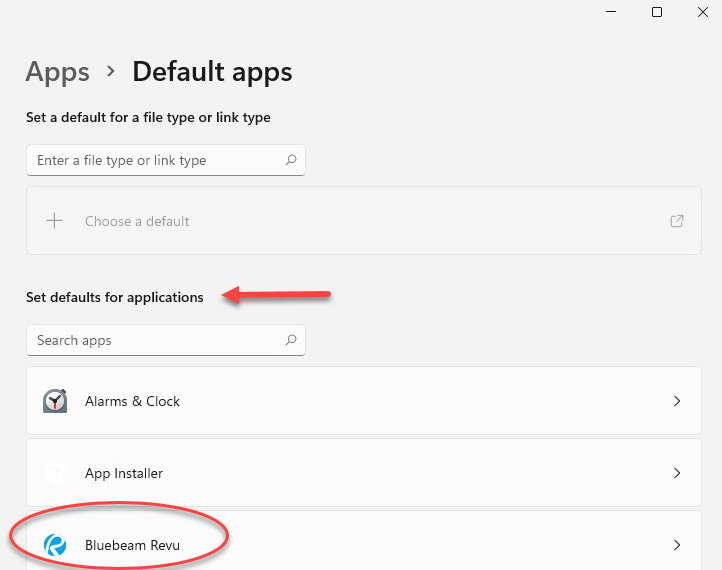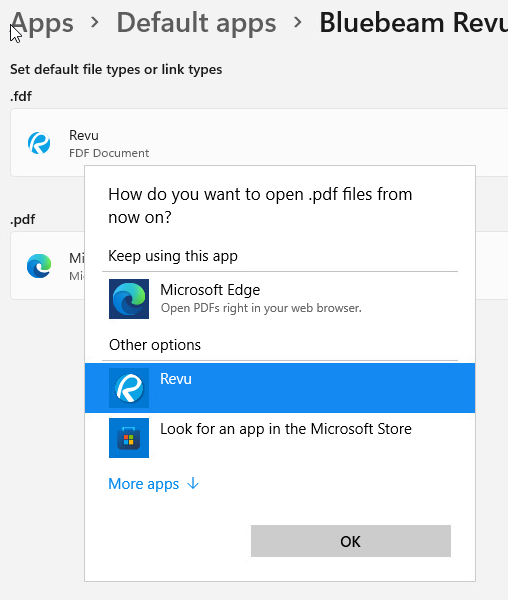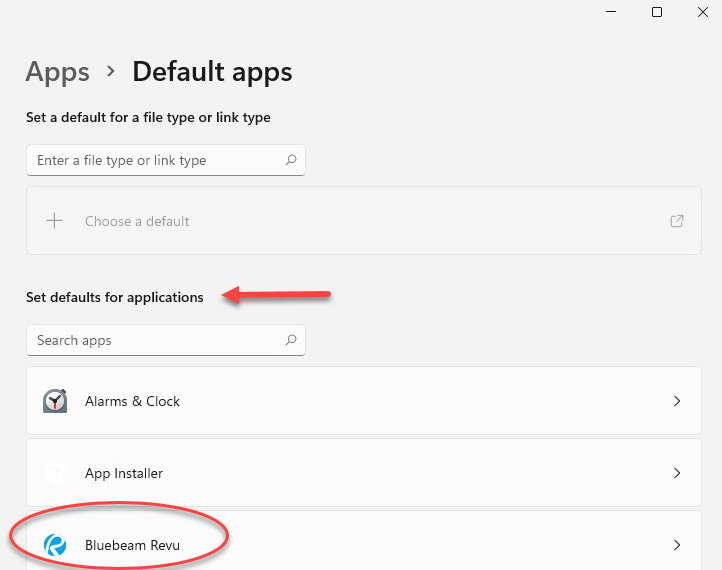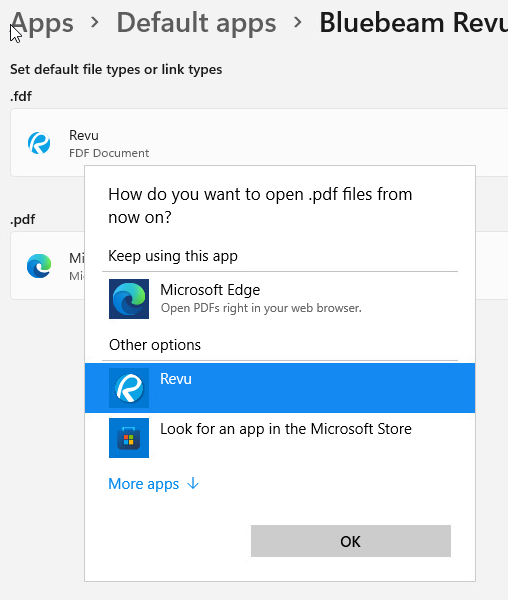How to make Revu your default PDF viewer | Revu 21
Follow the steps below to set Revu as the default PDF viewer. Note that this process requires administrator rights on the computer.
- Open Revu.
- Go to Revu >Preferences.
- Select Admin from the left-hand menu.
- Under Default PDF viewer, select Open Default Programs.
- When the Default Apps window displays, select Bluebeam Revu under Set defaults for applications.
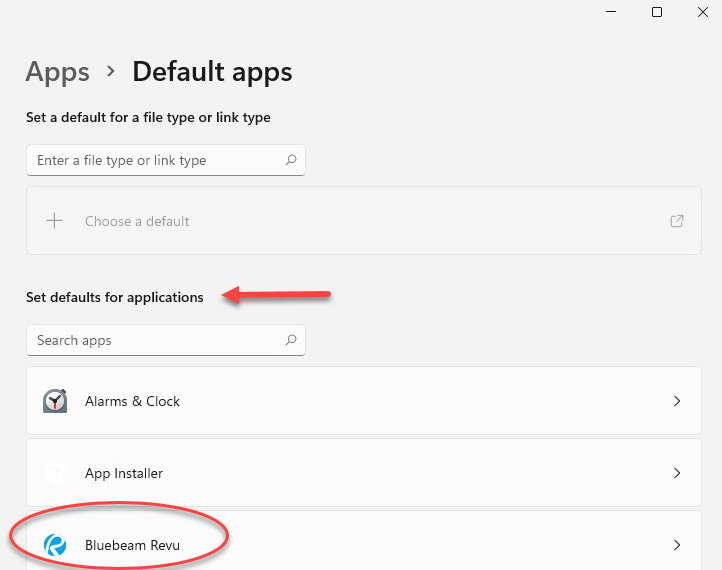
- Select the program currently assigned to .pdf and then select Revu.
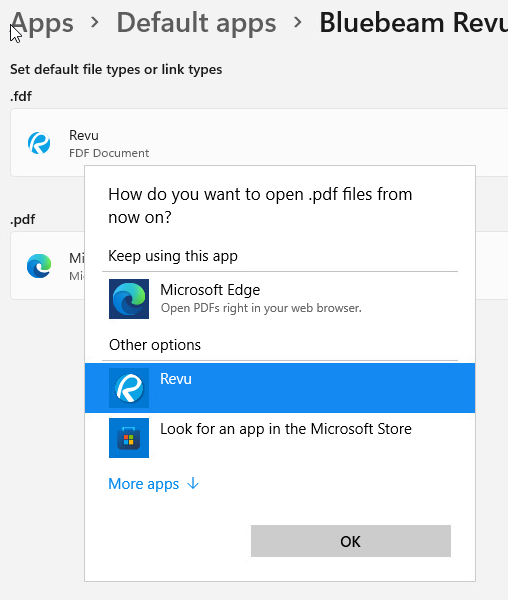
Setting Revu as the default viewer also enables Bluebeam as the previewer used by Outlook and Windows Explorer.
Follow the steps below to set the Revu as the default PDF viewer. This process requires administrator rights on the computer.
- Open Revu.
- Click Revu >Preferences.
- Select Admin from the left-hand menu.
- Click Open Default Programs.
- When the Default Apps window displays, complete these additional steps:
- Scroll down and select Choose default apps by file type.
- Scroll through the list until you reach .pdf, then click on the plus icon or the program associated with .pdf.
- Select Bluebeam Revu from the list of programs.
Set Revu 21 as the default viewer in a side-by-side installation with Revu 20
If you installed Revu 21 side-by-side with Revu 20, follow the steps below to set Revu 21 as the default PDF viewer. This process requires administrator rights on the computer.
- Use the Windows Search bar to find Command Prompt.
- Right-click Command Prompt, and select Run as Administrator.
- Provide your administrator credentials and select Yes.
- Copy the following command and paste it into the command line in the Command Prompt window:
"C:\Program Files\Bluebeam Software\Bluebeam Revu\21\Revu\PbMngr5.exe" /setup /DVON
- Press Enter.
Setting Revu as the default viewer also enables Bluebeam as the previewer used by Outlook and Windows Explorer.
To automatically launch Bluebeam when opening PDFs from the web, see Open a browser PDF directly in Revu.